How to get started with Meeting Hub
Using the Knowledge Base as a guide to setting up Meeting Hub
The Knowledge Base is designed to walk you through the set up, management and use of Meeting Hub.
This article provides an overview of the quick and easy steps required to set up Meeting Hub for your organization. Click on the hyperlinks for detailed information about each step.
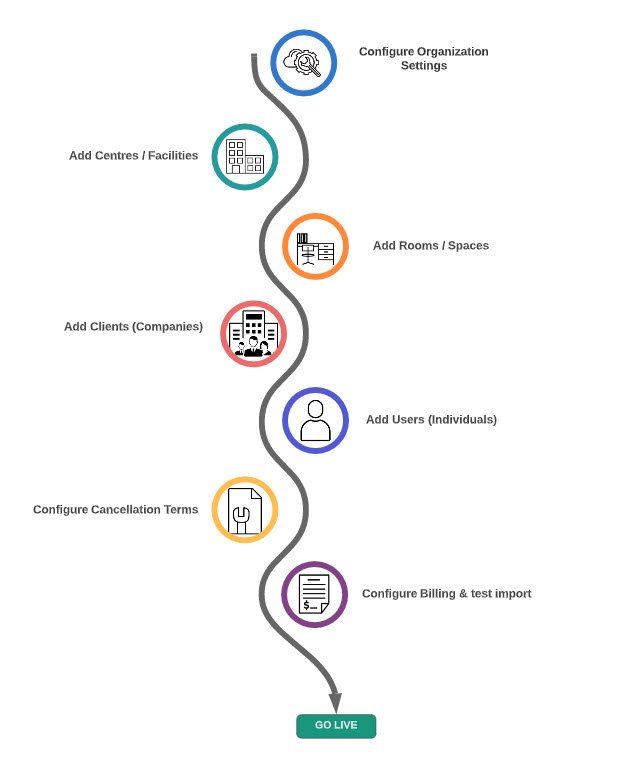
The first step is to go through and add your company details into the My Organization Setting section by clicking on the Welcome button and selecting My Meeting Hub. From the main menu, select Manage Space / Facilities > My Organization Settings. These settings relate to the 'Head Office' of your company. If you only have one location, it is perfectly fine to duplicate the information in both My Organization Settings and Centre settings.
We recommend leaving the Accounts/Finance section until last, as the Configure Billing stage is not required until you are ready to import your bookings into your accounting system.
Add Locations / Centres
Next, you can set up your Locations. Each location has its own settings, such as address, contact details and opening hours. These can be configured in your Location / Centre Settings.
Add Rooms / Spaces / Assets
Each Location or Centre has meeting rooms, boardrooms, day offices, hot desks and other bookable spaces which can be added as a Room / Space / Asset. Here you can add in your pricing, opening hours, minimum booking duration, amenities, and photos.
Add Companies (Clients)
Companies (Clients) are the companies that book your spaces. Each company can be configured with custom discounts, gratis minutes, and the ability to pay via credit card (not available in Meeting Hub Lite) or invoice. A company record can be created by the customer at time of User registration, (which you can then edit if required) or manually by your team.
Add Users (People)
Each User is attached to a Company (Client) record and therefore inherits the settings of the Client, and receives any custom discounts and gratis minutes configured on their Company's account.
Configure Cancellation Terms
Cancellation terms and can be configured within Meeting Hub, and once configured, are automatically applied when a booking is cancelled. Your cancellation terms can include multiple options based on the cancellation notice provided.
Configure Billing and complete Test import
Meeting Hub can import all booking data into your accounting software, allowing you to invoice your internal clients, reconcile payments and report on your revenue. There are a few steps required to correctly configure billing data, and these are all found in the Manage Billing section of the Knowledge Base.



