How do I map billing data
Mapping Meeting Hub fields to your Finance System
Watch the YouTube Video Tutorial above on how to configure account (general ledger) codes, map billing file headers, and finally export the billing file ready for import into your accounting software.
For a smooth import process into your accounting system, we must first undertake a once-off mapping exercise between Meetiing Hub and your accounting system. This involves the following activities:
- Mapping Accounts/General Ledger Codes
- Mapping Billing File Column Headings
- Configure Monthly Billing (if applicable)
Step 1: General Ledger Codes
Most businesses track revenue associated with bookings. This is typically done through the use of General Ledger or Account Codes, which match to service items, E.g. venue, room or space hire. Your organisation may also have different codes for different Space Types E.g. Meeting Room, Training Room or Consultation Room, or different codes for additional services, such as catering or audiovisual hire. In this step, we will map the account codes to the corresponding Meeting Hub field to ensure that when the billing file is exported, each line that corresponds to a charge has the correct Accounts Code associated with it. In doing so, this will ensure that when transactions are exported from Meeting Hub into your Accounting Software, the charges are posted to the correct revenue line item in your P & L.
These can then be mapped under My Organization Settings in the Accounts/Finance section.
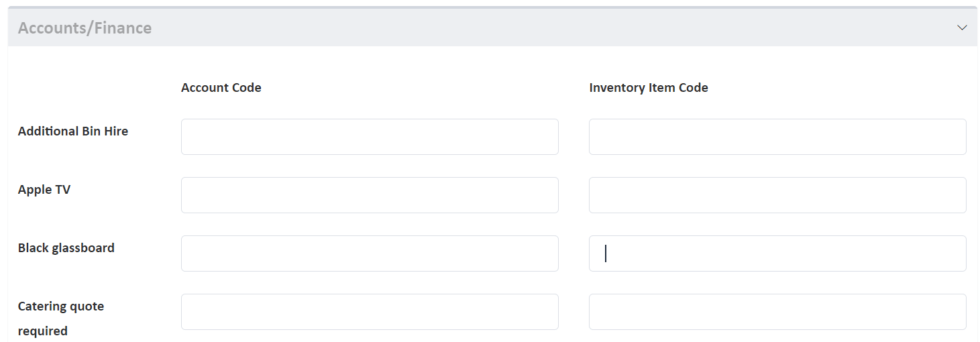
Step 2: Mapping Excel Column Headings
To allow the smooth import of billing transactions, it’s necessary to map the fields from Meeting Hub to your Accounting System for the relevant information required to successfully create a Sales Invoice in your accounting system. Please consult your software vendors’ documentation to determine which fields are mandatory (or necessary) to successfully create a sales invoice from an import file. Typically, these are fields such as invoice number, invoice date, description, and financial amounts.
The column names under “MH Columns” are the default Meeting Hub 'Header' names within the Meeting Hub Excel output file. If you wish to replace these column headings based on your finance system fields, add the corresponding header name to the “Organization Columns” fields provided (this will override the Meeting Hub header name). It is best to copy and paste the field names into the Organization Column fields to avoid mistakes that could lead to failure to upload. Once these columns have been mapped and you generate your billing file, all Meeting Hub transactions will be listed within the correct column headings ready to import to your Accounting software.

Step 3: Configure Monthly Billing
If your organization intends to run billing daily, weekly or in an ad-hoc manner, there is no need to configure monthly billing. If however, your organization intends to bill strictly at the end of each month, you should ensure that you have ticked the Monthly Billing Box under Organization Settings and check that the Invoice Numbering sequence field is set. When set, this will allow Meeting Hub to group all bookings associated with each client to be grouped together under a single invoice. Each booking or transaction will appear as an individual line item on the invoice. Once imported into your Finance system, you may then choose to merge these charges along with any other regular scheduled charges you bill your clients E.g. office rental.

Meeting Hub is online booking software that seamlessly integrates into your website and your business. It saves you time and money by automating reservations and processing payments instantly.
Quicklinks
Spaces
News and Insights

Copyright Ⓒ 2021 Meeting Hub. All Rights Reserved

