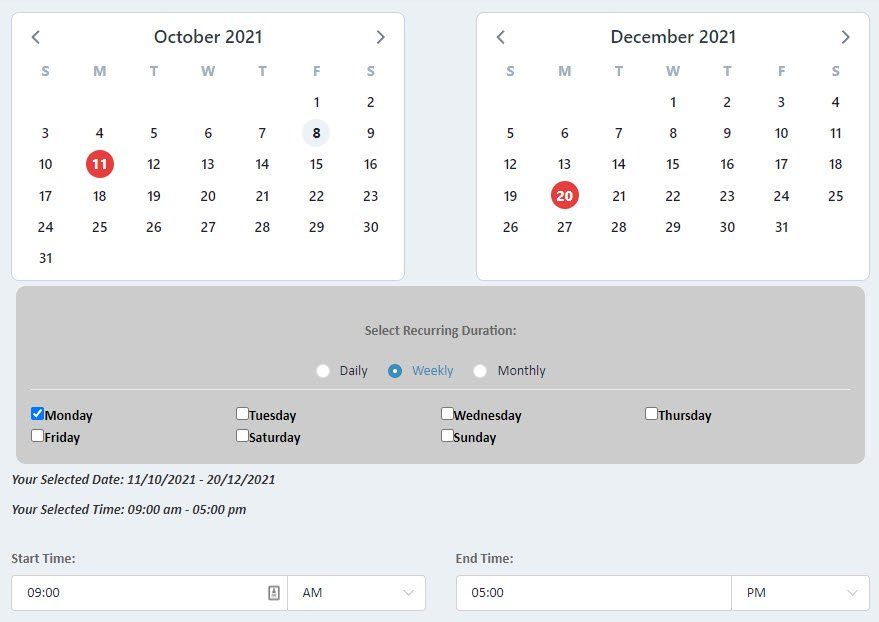How to create a recurring booking
Creating a daily, weekly or monthly recurring booking for your clients
When toggled on, the Recurring Booking Feature enables Administrator Users to make recurring bookings for their customers.
If your package includes this feature, it is accessed from the Find a Space Landing Page via the Recurring Booking button:
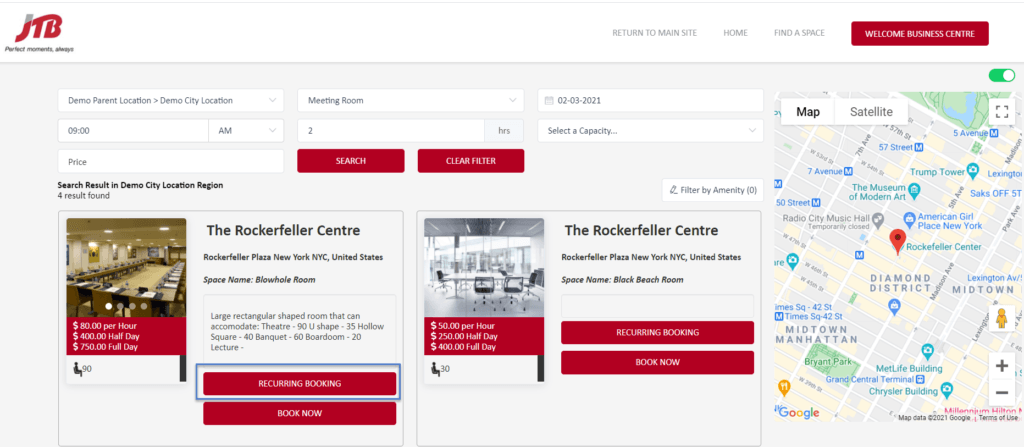
Making a Recurring Booking is simple. Click the Recurring Booking button and follow these steps:
- Select the 'From' date (in the left calendar box) and the 'To' date (in the right calendar box). Note: the booking start date must be within the Space's set up rules E.g. if the space is set to 1 day's notice, the recurring booking can only start from tomorrow. The booking end date must be after the booking start date
- Select whether the recurring booking is 'Daily', 'Weekly' or 'Monthly'
- If required, select the days of the week the recurring booking will take place
- Add the Start and End times of the bookings
- Select any Additional Services required, expected number of attendees, and include any Special Requirements
- After clicking Next, users are directed to the booking confirmation page, which lists each individual booking within the recurring booking series. Review the list for accuracy.
- Select the 'Client' whom the booking is for, as well as the User, and click 'Confirm'.
- The confirmation email will list all bookings in the series in one email. These bookings can then be managed via the Actions Menu under "List Bookings" as individual bookings or as part of a series. E.g When adding Amenities, Rescheduling, or Cancelling, you will be prompted to change a single booking or all bookings within the series.
If you don't have this feature, and you'd like to know more, contact the team at Meeting Hub today via support@meetinghub.com.au
This feature is available on the following Meeting Hub packages:
- Core
- Pro
- Enterprise