How to configure your Locations
A guide to setting up your locations
A Meeting Hub Location is the physical building where your bookable spaces reside. The Location may be a single building or may be part of a group of buildings or campus. Your organization may have a single Location, or many Locations. From Locations / Centers you can create, edit, deactivate or archive a Location. Watch the YouTube Video Tutorial above to learn how to configure Locations for your Organization or follow the steps below.
To navigate to Locations / Centers, from the 'Welcome' button, click on 'My Meeting Hub'.
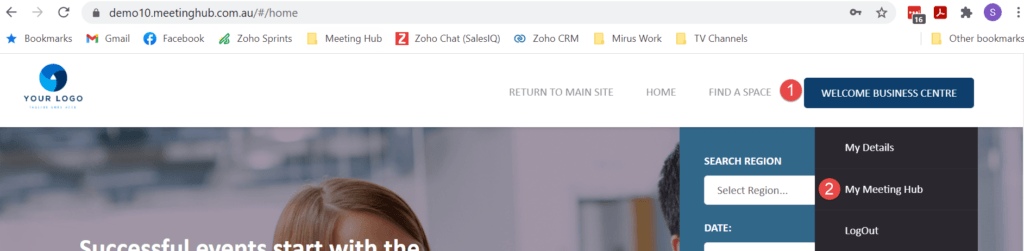
From the Admin Panel, select 'Manage Space / Facilities', then select 'Locations / Centers'
List Locations / Centers
If your organization has multiple locations, they will display here in list view once created. The following actions are available for each center:
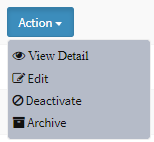
View Detail
Viewing the Location Details. displays the information configured relating to the selected Location.
Edit
The Edit action allows changes to the existing configuration for the selected Location. Remember the Organization settings are the master settings for items such as Tax Type - if a particular Location has a different tax type, it should be added at the Location level, which then overrides the organization setting. If the Location has the same tax type as the Organization, it is not necessary to add it at the Location level.
Revenue targets can be set on this page for your Locations. This is optional, but should be completed if you would like to utilize the reporting available to compare revenue targets to actuals.
Deactivate
Should a Center / Location no longer be available, it can be deactivated by selecting 'Deactivate'. Should the Center / Location become available in the future, it can be reactivated when you are ready.
Archive
If a Center / Location is permanently decommissioned, it can be removed by selecting ‘Archive’.
TIP: if a Center / Location is accidentally archived, please contact the Meeting Hub support team, who will be able to assist in retrieving the Center.
Add Location / Center
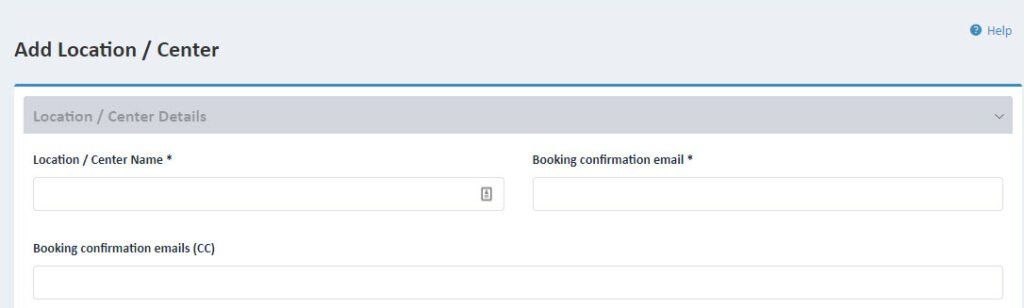
Location / Center Name
This is a mandatory field. The name of the Center / Location will be displayed throughout the application and booking process.
Booking confirmation email
This is a mandatory field. Enter the email address where you would like your organization's booking confirmations to be sent, for example, Reception. A copy will automatically be sent to the booker.
Booking confirmation emails (CC)
This is not a mandatory field, but if completed, must differ from the main 'Booking confirmation email'. If you would like the confirmation to be sent to multiple contacts within your organization you can list CC email addresses here, separated by a comma. This is particularly useful if you want to send copies of booking confirmations directly to accounts or to your CRM system.
Contact Details: Email & Contact Number
These are mandatory fields and are used for booking confirmations at the Center / Location.
Open and close time
These are mandatory fields. The Location open and close times influence when your customers will be able to book.
TIP: Business Center Admin users are able to override the open and close time parameters and make bookings on behalf of your customers but Basic users will only be able to see meeting room availability within the open / close time parameters.
Time zone
This is a mandatory field. Please select the correct timezone for the Center / Location, to ensure that bookings are made in the correct timezone.
Site ID
Site ID is not a mandatory field. It is a unique ID for the Center / Location. If you add a Site ID, it will be included in the billing file along with the transactions for that Center / Location.
Date format
The Master Date format is set at the Organization level. Should you wish a Center / Location to have a different date format, it should be set here. If the format is the same as the Organization Setting, there is no need to complete this field.
Taxes
This setting allows you to have a different tax setting for the particular Center / Location to the Organization setting. If the tax setting is the same as the Organization, there is no need to complete this field.
Region
This is a mandatory field and sets the region for the particular Center / Location and influences which locations display when searching to book.
Center / Location Address
The center address is the physical location of the Location and allows the booker to search by city.
Revenue Target
The revenue targets by month for the Center / Location can be set here. The actual target will be populated by actual booking values. You will notice you are able to review previous years when revenue targets were set. Revenue Targets can only be edited for current and future years.



