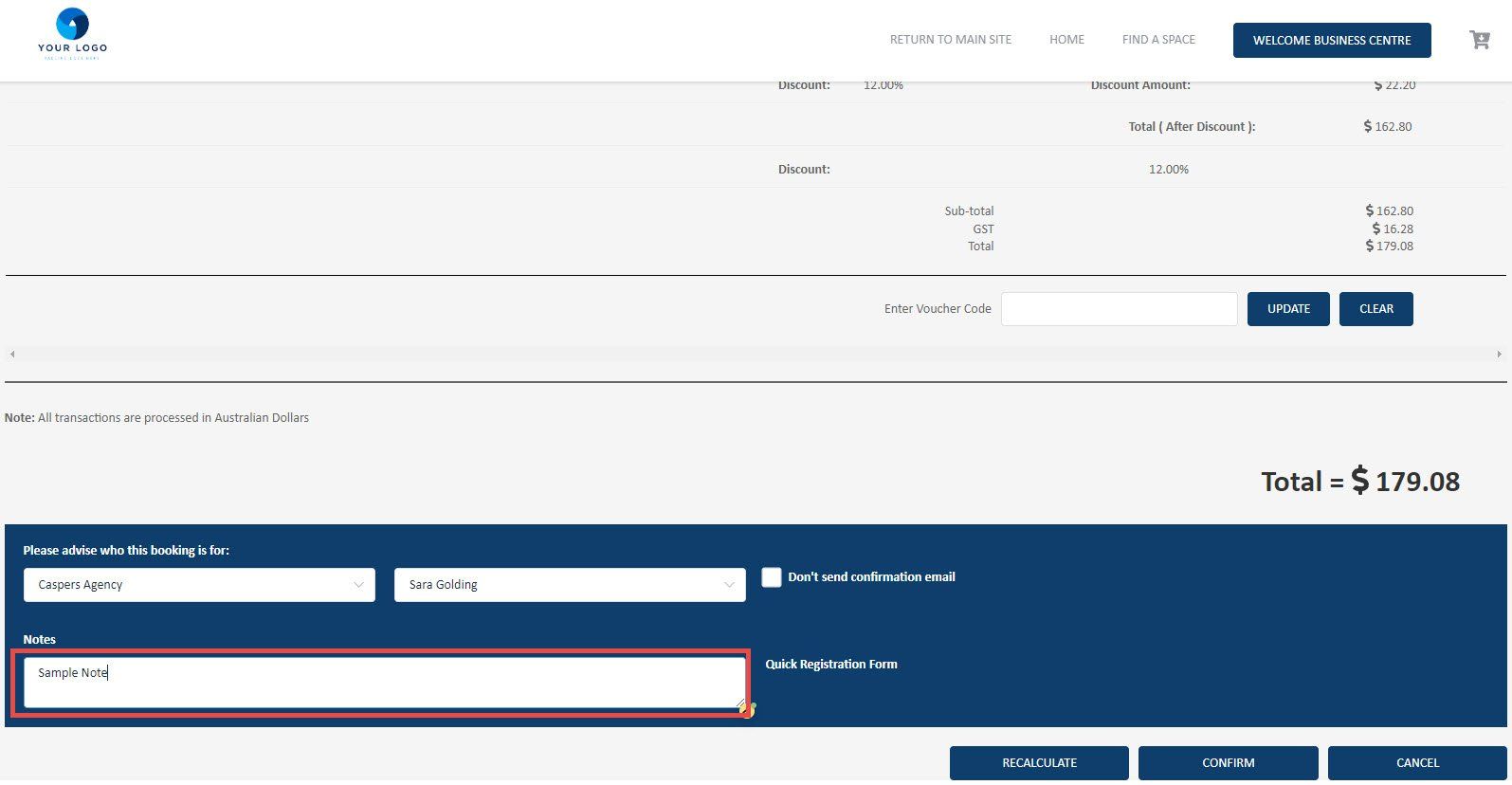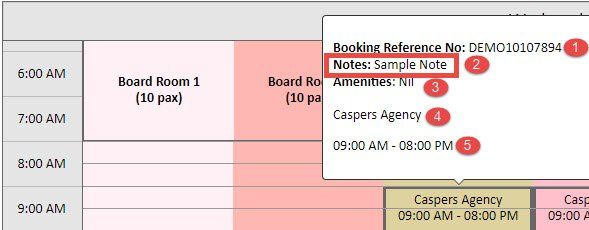How to use Calendar view within Meeting Hub
Easily manage your bookings with the Booking Calendar
The booking calendar is an interactive calendar view, showing all bookings within a specified day, week, or month based on selected filters (Location, Center & Space).
The calendar allows you to select a timeframe (click on a date within the month) and make a booking bypassing the ‘book now’ screens.
Bookings can be dragged into different time slots and into different bookable spaces. If you wish to alter the duration of the booking, change the day or move the booking to a different location please use the reschedule function.
We have also included an 'Export PDF' option to download a PDF of the Bookings Calendar based on your selected filters.
Clicking on a booking from the Booking calendar will open the booking confirmation for that booking and provide detailed information about the booking. Of course, from the booking confirmation you can click on the Action button to make further changes to the booking if required such as Additional Charges.
TIP: By keeping the calendar page open, you can check availability and make bookings for your clients without having to navigate to the book now screens.
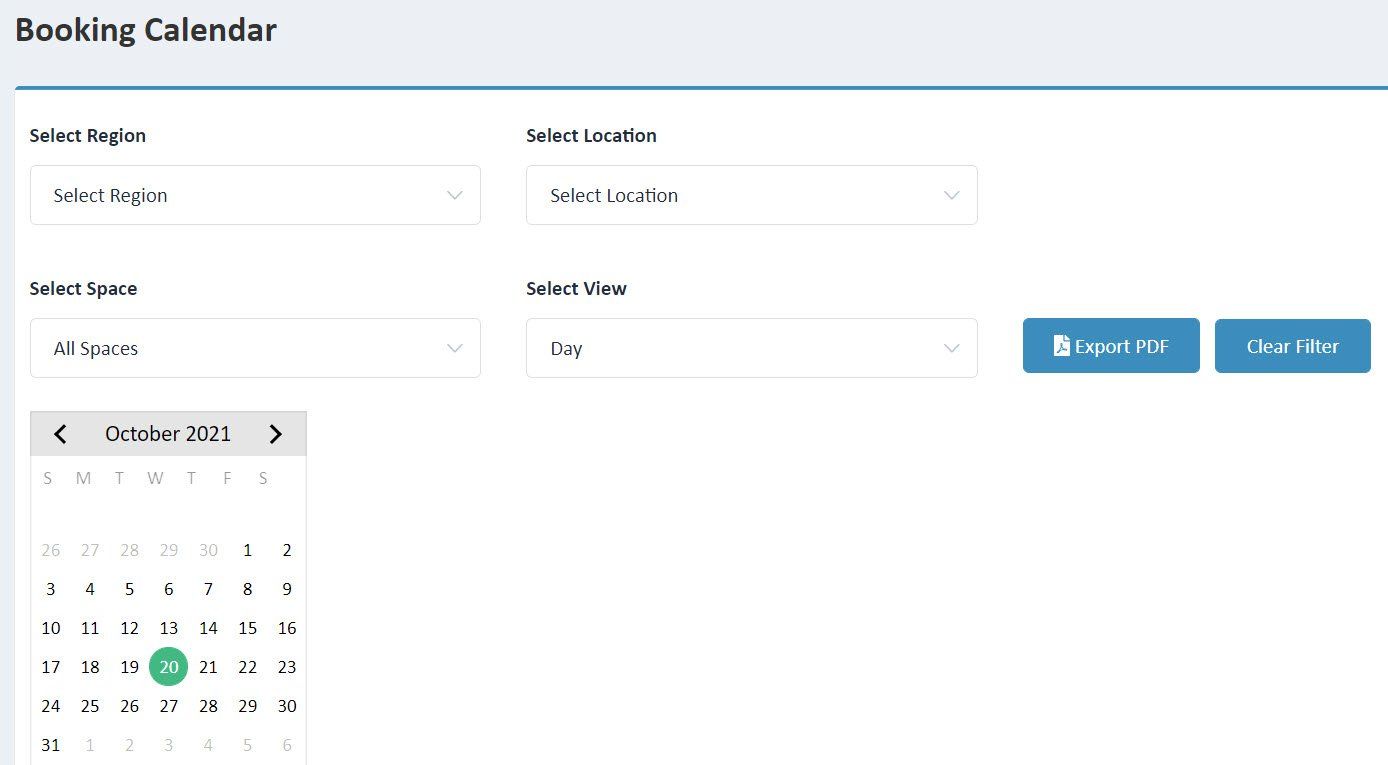
When managing bookings from Calendar view, hover over a booking to view the following details:
- Booking Reference Number
- Booking Confirmation Notes (these are the notes captured by BC Admin or CSR on the Booking confirmation page when selecting the Company and User the booking is associated with).
- A list of required Amenities - where no Amenities are selected 'Nil' is displayed
- The Company Name that the booking is for
- The start and end time of the booking.