How to see a Dashboard view of booking data
Access insights about your bookings with Dashboard view
After clicking on My Meeting Hub when logging in to the application, the main landing page is the Dashboard. The Dashboard gives insights into your booking data.
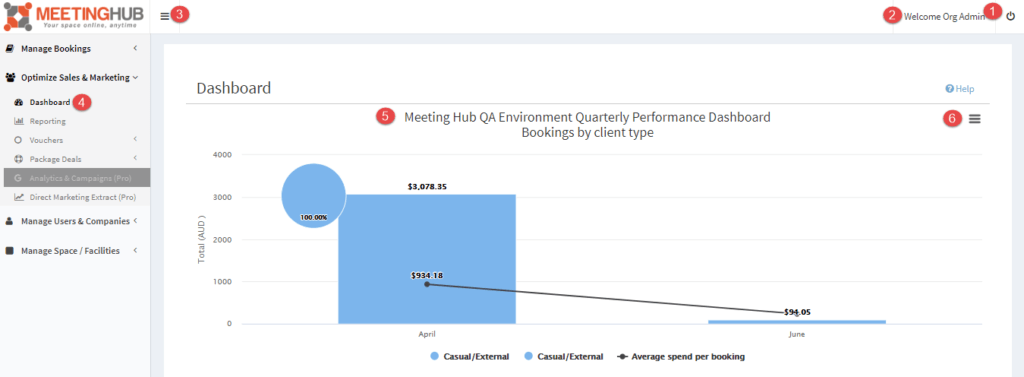
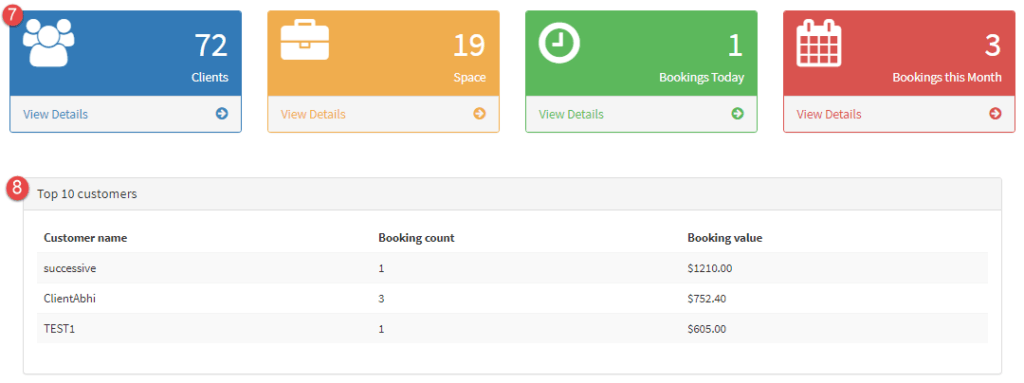
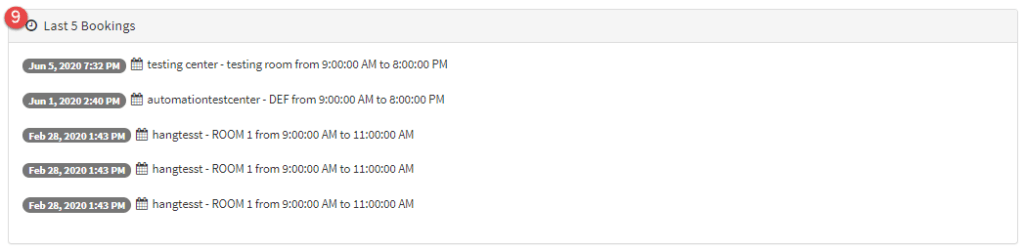
- Log Out: Click here to log out at any time. We recommend logging out if you are leaving your desk for security.
- Welcome Admin Org: Click here to update your User Profile and change your Password.
- Navigation Bar Menu: Clicking this will expand or hide the navigation bar on the left-hand side of the screen.
- Navigation Bar: The navigation bar runs down the left-hand side of the screen. Click on a menu item to drill down into that particular function, in this case, the Dashboard.
- Quarterly Performance Dashboard - Bookings by client type: It is possible to set up client types within the Meeting Hub application Organisation settings. This allows organizations to report on information about their own customers, such as the volume of bookings made by each client type.
- Quarterly Performance Dashboard - Bookings by Client Type Menu: This menu allows users to view the graphic in full page, export it in different formats, and print the graphic.
- Quick Access Tiles: Quick access tiles allow users to quickly view details about your clients, spaces and bookings.
- Top 10 customers: This is a dynamic view showing your top 10 customers by booking value and booking volume.
- Last 5 Bookings: displays that last 5 bookings in date / time order with the latest booked at the top.
Tip: Hover over the graphics in the Bookings by Client Type to view more granular information about the data.



