How can I integrate our room booking billing data
A guide to integrating your billing data from Meeting Hub into your Finance system
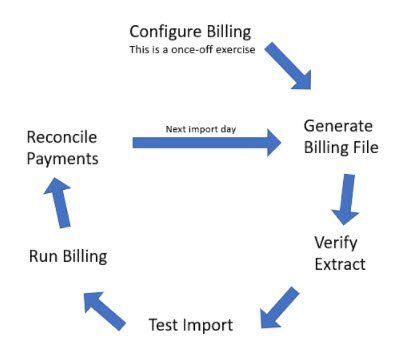
Configure Billing
The billing file is an Excel spreadsheet containing billing data that can be uploaded into your accounting system to manage your billing. The file should be saved locally as the file type your accounting system requires, E.g. CSV.
The Meeting Hub Billing File can be imported into most accounting systems. Each billing system is differs slightly and requires specific formats and information. Therefore, the Meeting Hub billing file fields will need to be mapped to your accounting software billing fields to allow upload into the accounting software.
It is important to ensure you liaise with your Accounting Software Vendor to understand what is required to import transactions into the Accounting Software. You may also need to work with your Accounts Team to obtain the required field names and general ledger/account codes to ensure that revenue associated with your bookings is posted against the correct accounts within your P&L. The configuration only needs to be completed once, making future imports simple.
The configuration settings for the billing file are located under My Organization Settings and are explained in more detail on the Billing File Set-up page.
Generate Billing File
Once the initial configuration of the billing file is complete, you can then export the file from Meeting Hub and begin the process of importing into your accounting system. Details on accessing the billing file are located on the Billing File Download and Import page.
Verify Extract
During your first import, you may wish to verify and test the import to ensure that all required information is importing correctly. Once you have verified the import is working successfully, you’ll need to ensure that the date range you have selected for the export from Meeting Hub displays the correct bookings, prior to ticking ‘mark exported for invoice’. More information on this can be found on the Billing File Download and Import page.
Test Import
The test import is only required during the first import, but can be added to your billing process as an additional check, prior to completing the process if required.
Note: the field mapping to your accounting system can sometimes be changed. Should your accounting software change or update fields, you will also need to update the mapping within Meeting Hub. If this step is not completed, your accounting system may produce an error when attempting to upload the billing file. Should this occur, the first thing to check is the required headers for your billing system, and that these still match what has been configured on the My Organization Settings of Meeting Hub.
Run Billing
Once you are happy that the information contained in the billing file is correct, you can then import the file into your accounting system. Speak with your accounts team to check how they manage imports from other systems, as Meeting Hub charges will be imported in the same way. More information on the import can be found on the Billing File Download and Import page.
Reconcile Payments
With the booking charges now imported into your accounting system, please refer to the Reconciling Payments page for more information on how to reconcile Stripe payments.



