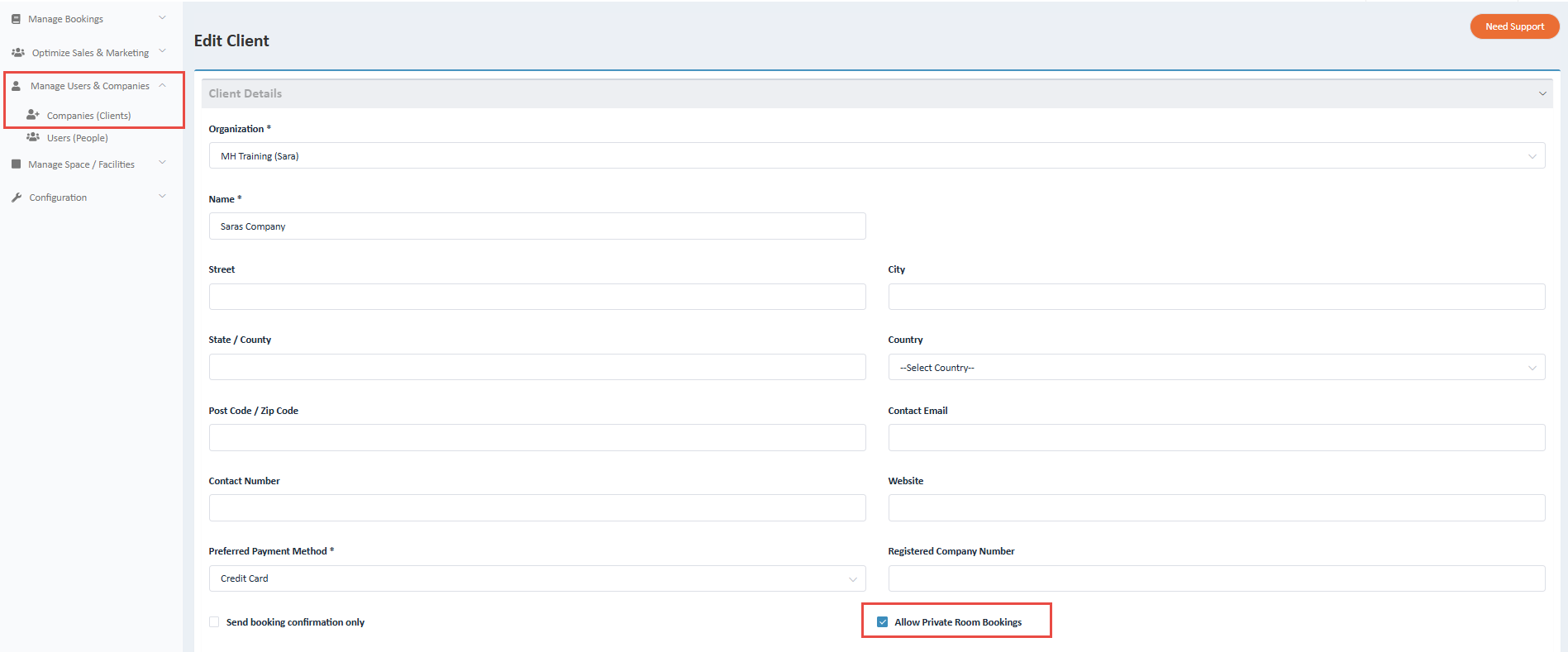How to make a Space Private in Meeting Hub
How to make a Space Private in Meeting Hub
Private Spaces in Meeting Hub allow you to offer exclusive access to select clients—such as Members or VIP clients—by making specific spaces visible and bookable only to those with the correct permissions. This feature is available within all Meeting Hub Plans.
What is a Private Space
A Private Space is a room or space within a Location/Center that is only available to book by clients with the “Allow Private Room Bookings” setting enabled. These rooms do not appear in general availability and are hidden from regular users.
Configuration Steps for Private Rooms
💡 TIP: The Location / Center must be configured before you can link a Space to it.
🛠️ Create or Edit a Space
From Manage Space / Facilities > Rooms / Spaces / Assets,
- Create a new Space
OR - Edit an existing Space you want to make Private.
Within the Space configuration:
- Select the appropriate Location / Center
- Tick the checkbox labelled "Private Room"
This marks the room as a Private Space, making it invisible to clients who are not authorized.
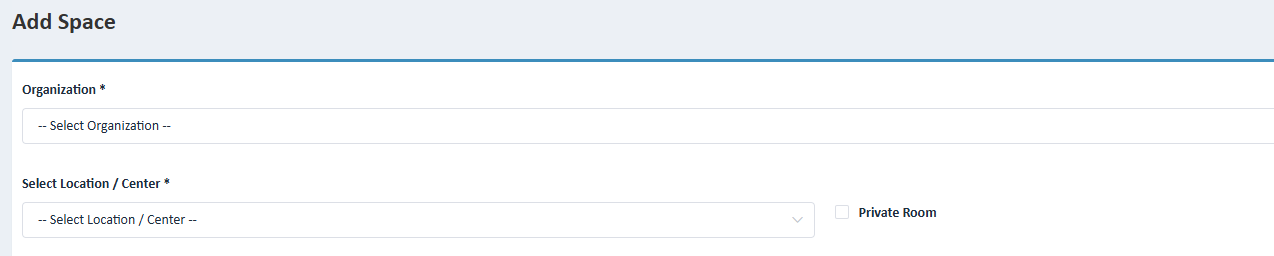
👥 Enable Private Room Access for Specific Clients
To allow a Company (Client) to view and book Private Spaces:
- Navigate to Manage Users & Companies > Companies (Clients) and select Edit on the Actions button of the Client you would like to allow to book Private Rooms.
- Tick the Checkbox "Allow Private Room Bookings"
Only Companies (Clients) with this setting enabled will be able to:
- View Private Spaces within Meeting Hub
- Book those spaces through Meeting Hub.
Clients without this permission will not see Private Spaces in their booking options.