How can I track revenue against targets
Comparing your actual revenue against your target
Seeing how your efforts stack up against your targets is an important part of business reporting, but how do you get those targets into the same chart as your results? Meeting Hub allows for targets to be set at the Location level. Meeting Hub tracks and reports on year to date results.
The Revenue Target report displays, based on selected filters, how your organization's Revenue is tracking against targets set. Let's look at the report in detail:
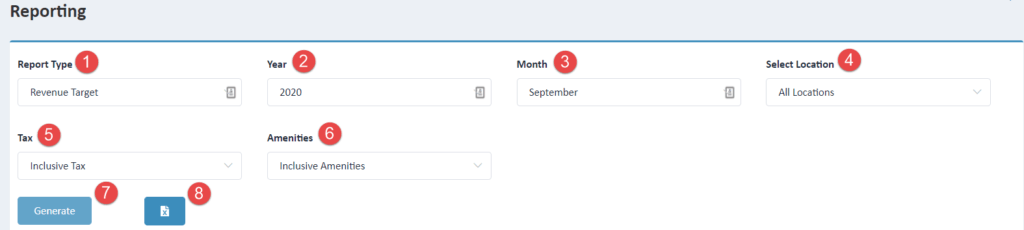
- The Report Type filter: Select the report you wish to view, in this case, Revenue Target
- Year: Select the year for which you wish to view the YTD revenue target data
- Month: Select the month (or 'All months') within the year that you wish to view the revenue target data
- Select Location: Here you can select a single Location (or 'All Locations') for which you would like to view the revenue target data
- Tax: Select if you wish to view the data inclusive or exclusive of tax
- Amenities: Select if you wish to view the data inclusive or exclusive of amenities.
- Generate: Click the 'Generate' button to generate the graphical representation of your data. Once you have generated the graphical representation, hover over the bar for more granular detail
- Excel: Click the Excel icon to download a CSV data file of your selected report.
Tip: Set Revenue Targets for your organization please go the Knowledge Base Article regarding Locations / Centers

Meeting Hub is online booking software that seamlessly integrates into your website and your business. It saves you time and money by automating reservations and processing payments instantly.
Quicklinks
Spaces
News and Insights

Copyright Ⓒ 2021 Meeting Hub. All Rights Reserved

